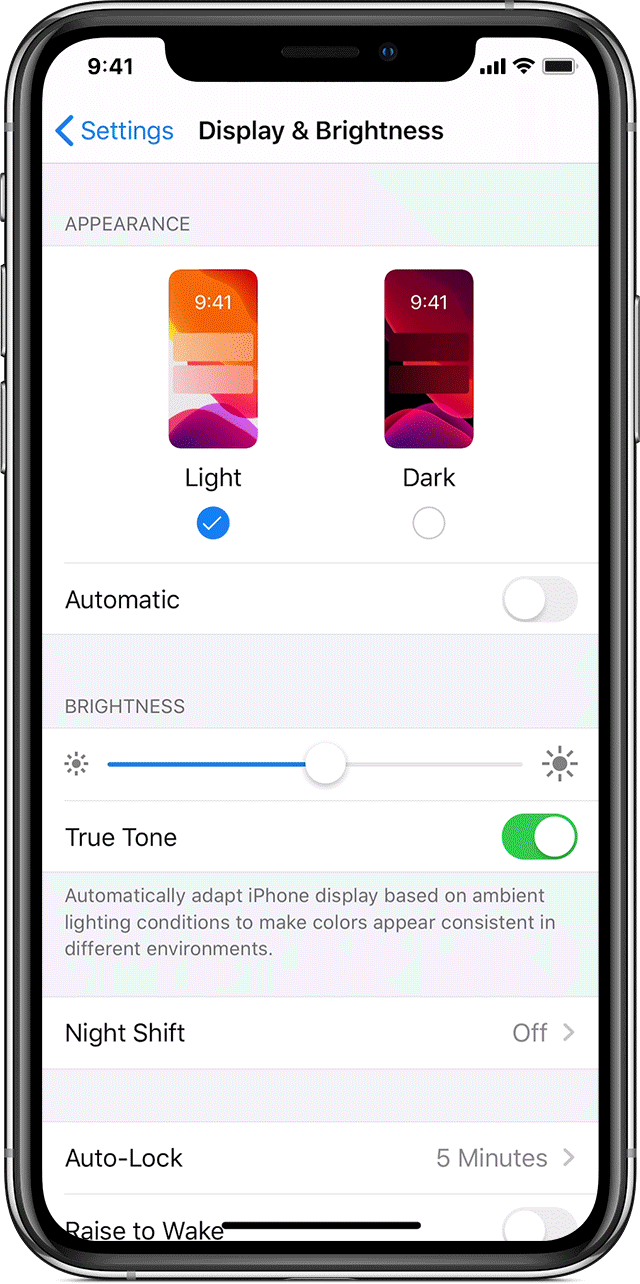Turn on Dark Mode on Your iPhone 11 & iPhone 12, iPad Pro for a Better Viewing Experience
/Would you like to enjoy the star gazing in Kailua Kona, Hawai'i without being blinded when you check your iPhone? This easy to enable feature is great for that and more.
Contact us if you’d like help selecting the best Apple iPhone, iMac, MacBook Pro or iPad for your home or office. Macadamia Tech Support works with businesses and home owners in Kailua Kona, Hawai'i and other Big Island areas including Waimea, Hilo, Captain Cook, Kalaoa, Holualoa, Waikoloa Village and more.
How to turn on Dark Mode
Go to Settings > Display & Brightness.
Select Dark to turn on Dark Mode.
To turn Dark Mode on or off from Control Center, pull down from the top-right corner of your device, then touch and hold the brightness control . Then tap Dark Mode On or Dark Mode Off.
You can also set Dark Mode to turn on automatically at sunset or at a specific time. Go to Settings > Display & Brightness and select Automatic. Tap Options to set a schedule for Dark Mode.
See Apple’s official iPhone Dark Mode Support page where these steps and the animation came from.